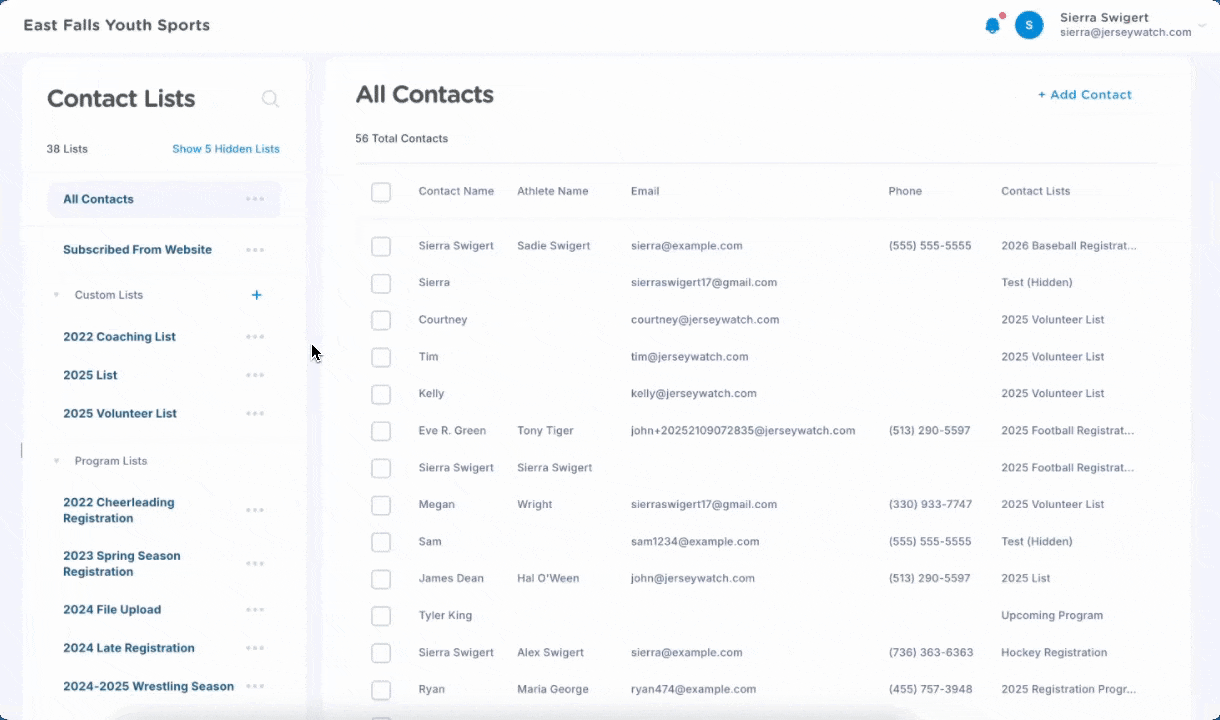How to Create and Manage Contact Lists
Contact Lists are a great way to store all of the names, email addresses, and phone numbers for members of your organization. This resource will show you how to access your Contact Manager, cover the different types of lists and show you how to manage your contacts.
Accessing Your Contact Manager
On your side navigation within your account, click the Announcements button to expand the dropdown. Click Contact Lists to access your Contact Manager.
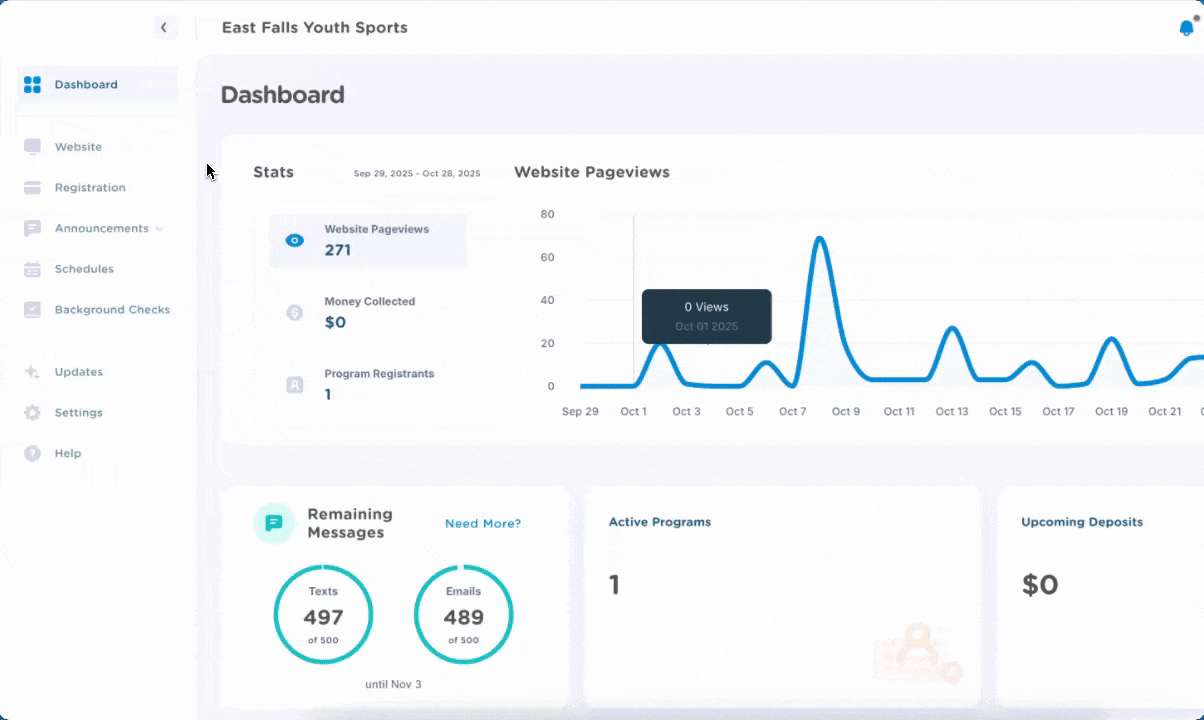
📋 Types of Lists
1️⃣ Program Lists - lists automatically created when a new registration program is added. Anyone who registers for a program will join the list.
2️⃣ Custom Lists - lists imported or manually created by you.
3️⃣ Subscribed from Website - contacts who subscribed to updates from your homepage module.
➕ Manually Creating a New List
You can either manually create a list and add contacts one by one OR have our Customer Care team import a list on your behalf.
To manually create a new list, click the + button beside Custom Lists and title it. From there, you can manually add individual contacts
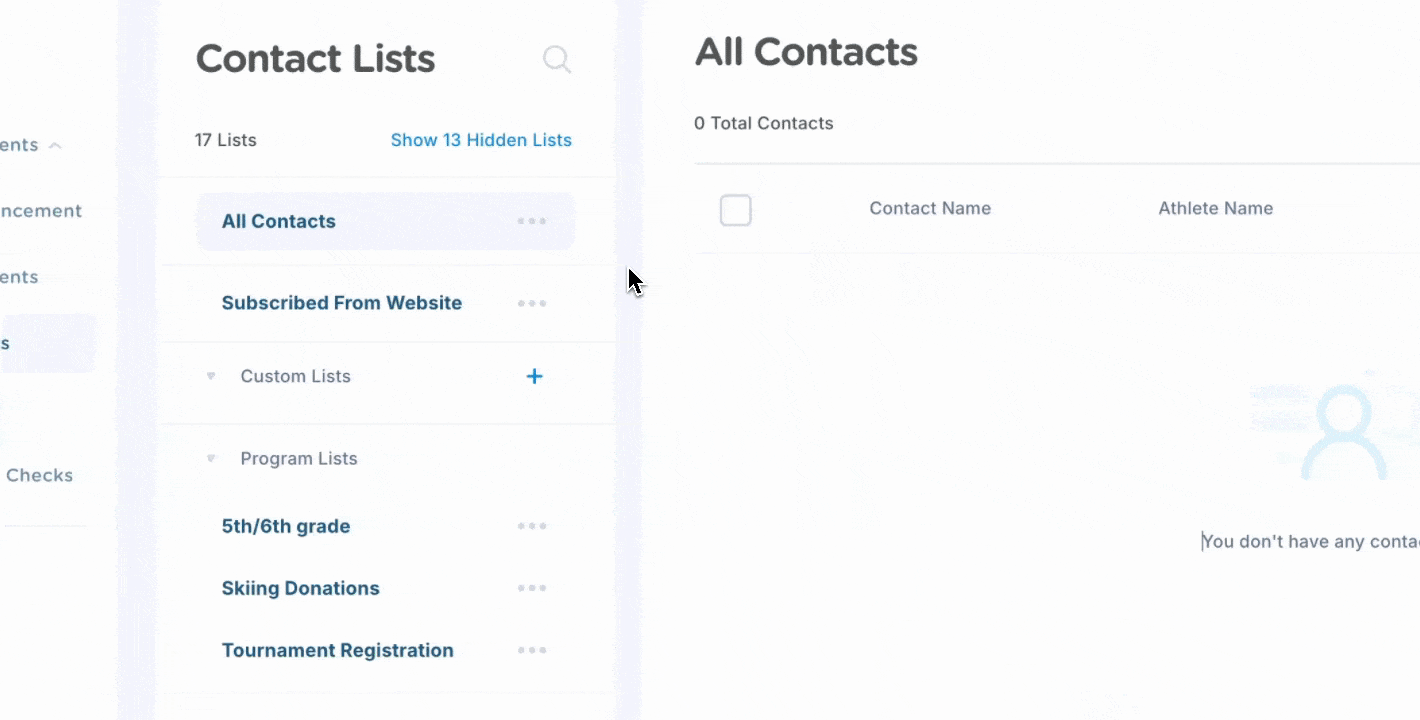
⬇️ Importing a New List
If you have many contacts from past seasons or events, our team can import them all at once. Just click +Import Contacts at the bottom of the column and upload an excel or csv file. Our team will review the information and reach out via email once the upload is complete.
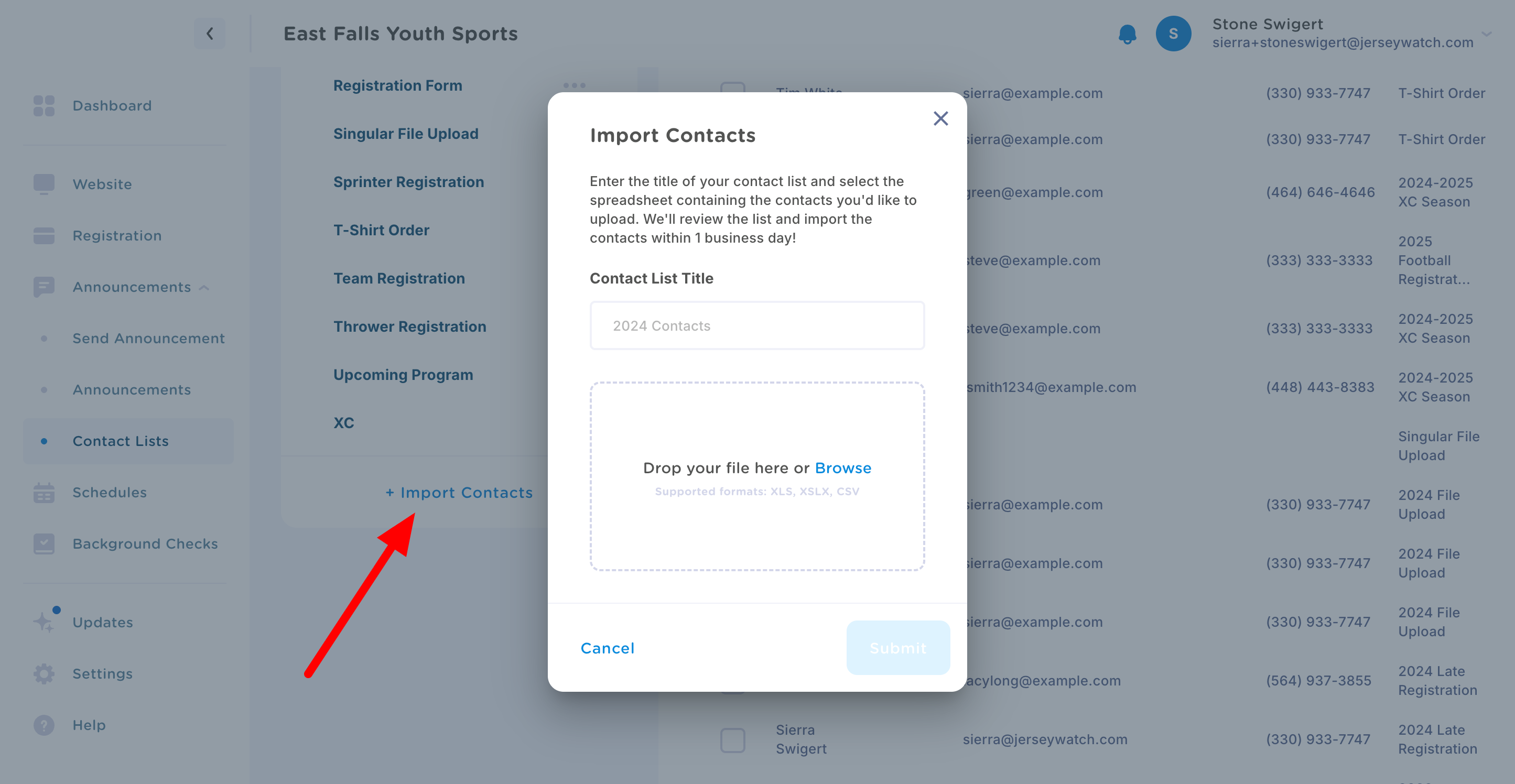
✏️ Managing an Individual List
Click the three dots next to any custom list to edit, export, delete or hide the list. Since custom lists are created manually, you can easily remove or edit them.
For lists created during registration, you can either hide or export the contacts. If you'd like to delete or edit a program list, you will need to make changes to the corresponding registration program.